- 06 Jan 2020
- 1 Minuto para Ler
- Contribuintes
- Impressão
- SombrioLuz
- Pdf
Getting Started
- Atualizado em 06 Jan 2020
- 1 Minuto para Ler
- Contribuintes
- Impressão
- SombrioLuz
- Pdf
We made the user interface as sleek as possible. We wanted to make sure there is absolutely no learning curve. Here are some simple tips to effectively navigate around Document360:
Category Manager: Use the category manager on the left-hand side to create new categories, sub-categories, and articles. A mouse-over at different levels will show you the options available. You can also drag and drop articles between categories.
Settings: Most of the settings will be self-explanatory. We have added on-page help for certain areas that requires explanation. You can easily customize the look and feel of your knowledge base from the settings pane.
Friendly Editor: If you are familiar with Mark Down, you'll love our editor. If you are not familiar with Markdown, don't worry! We've got a formatting toolbar available that will help you with the formatting.
You can easily add info, error and warning boxes to let users know about critical information in the content. An example information box
Here is a code example
var i = 0;
for(int k=0;k<=i;k++)
{
Console.WriteLine("Hello World" + k);
}
Versioning: You can version the entire documentation (at the project level) (ex: beta, deprecated versions etc) or you have the option to revision each document (at the article level).
Internal Commenting System: Document360 comes with rich internal commenting option if multiple authors needs to colloborate.
There are many more features in the product, you'll start exploring it when you start using the product.

